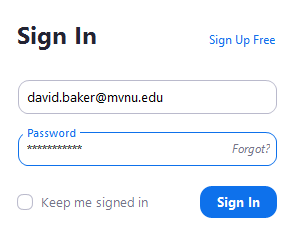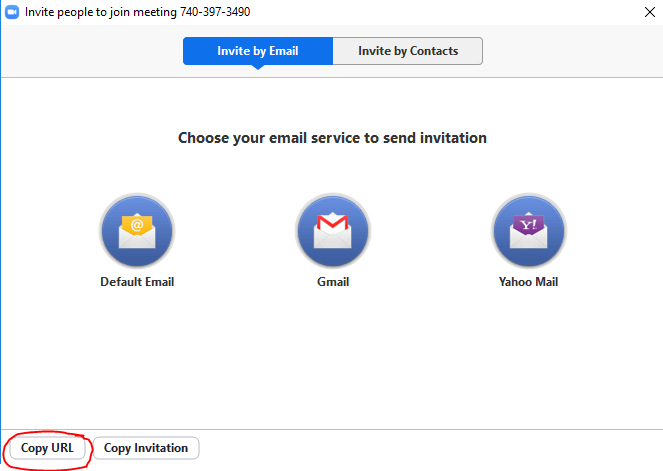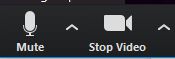...
...
...
1. Open Zoom on your computer and click "Sign In"
2. Sign in using your email and password (if you don't know your account information, contact cie@mvnu.edu for assistance:
3. Click the "New Meeting" button. This will open your meeting in a new window.
4. The easiest way to invite users is to provide them with the URL to your meeting room. This link is fixed, so once you give it to your users, they can always access your room. You can find your link by clicking the invite button:
5. Then click "copy URL."
6. Open a new email or text document and type Ctrl-V. This will paste your meeting room link into the document which you can then share with others.
Alternatively, you can use the "Invite by Email" function as shown in the snip above.
Once you've started your meeting, ensure video and audio are enabled by checking the bottom left corner:
- Click "manage participants" at the bottom of the screen to see who is currently in your meeting. You can mute users and turn off their video if necessary:
...