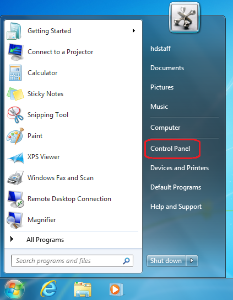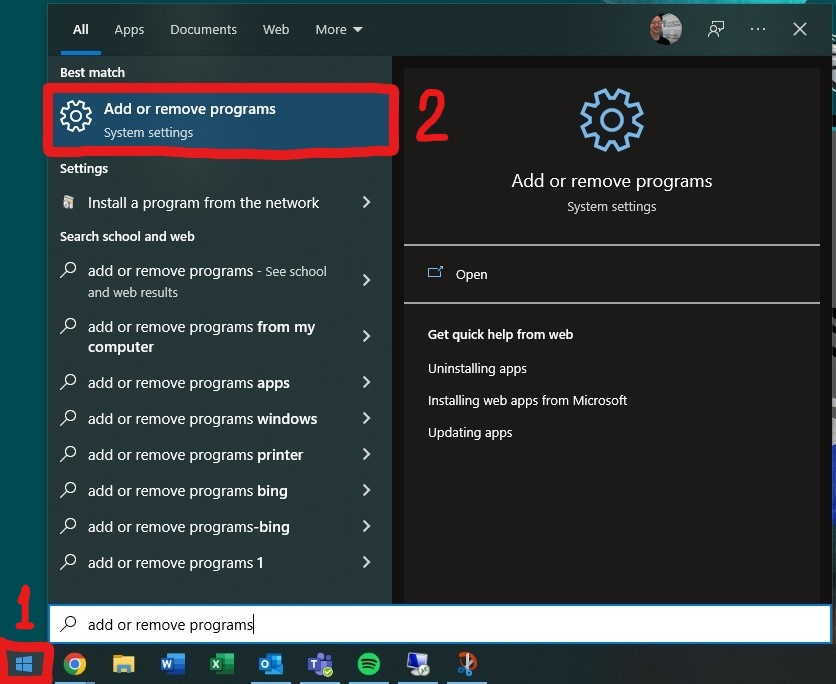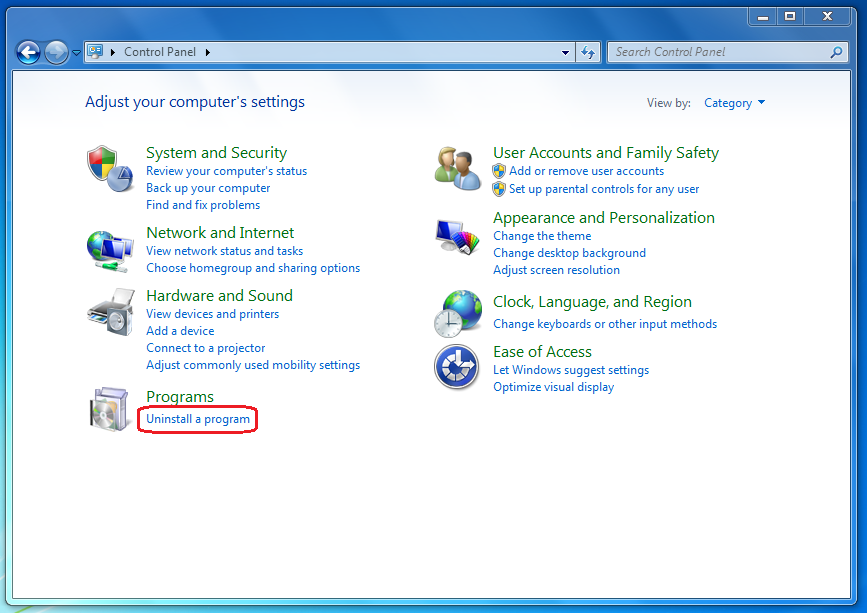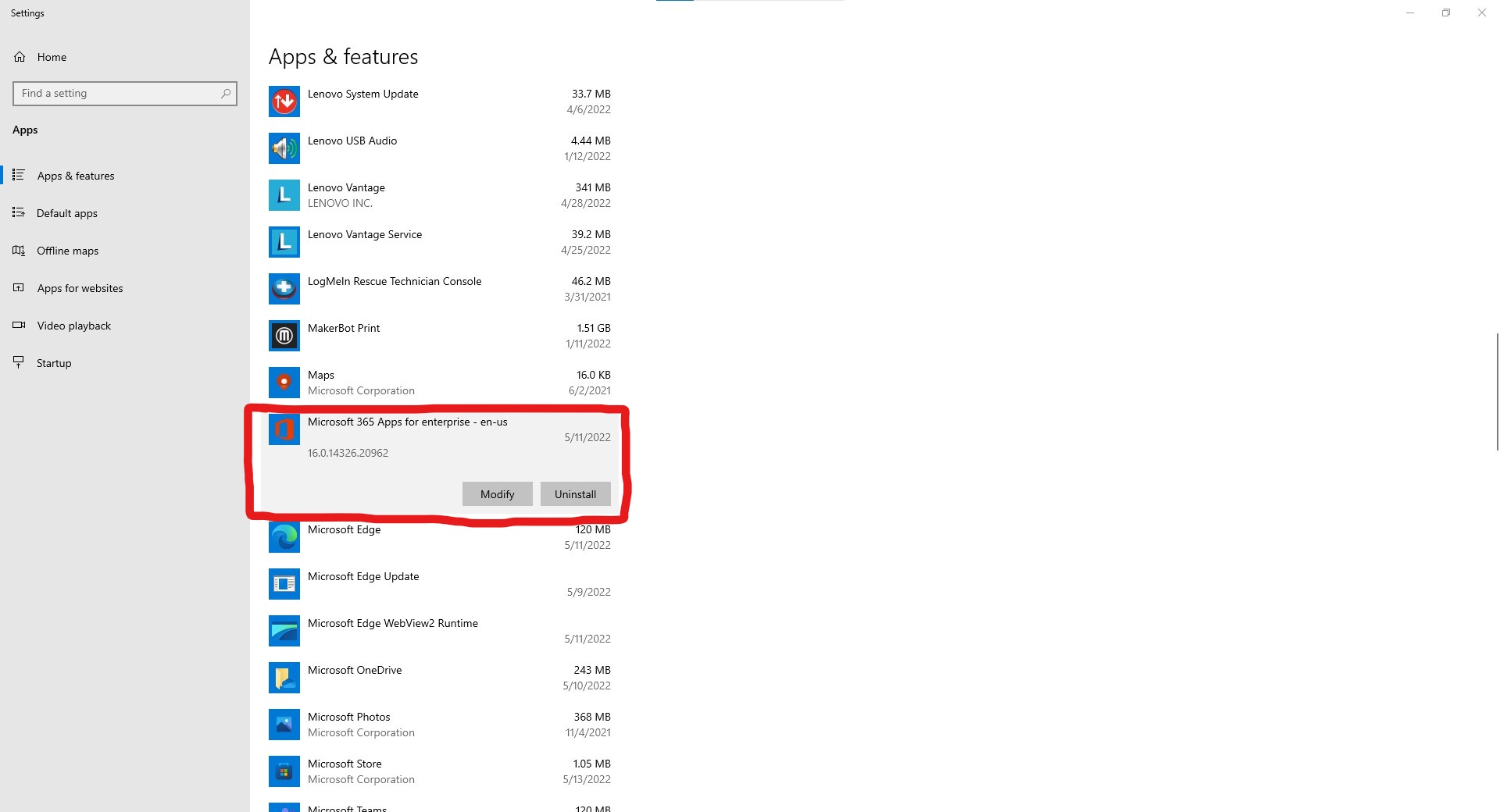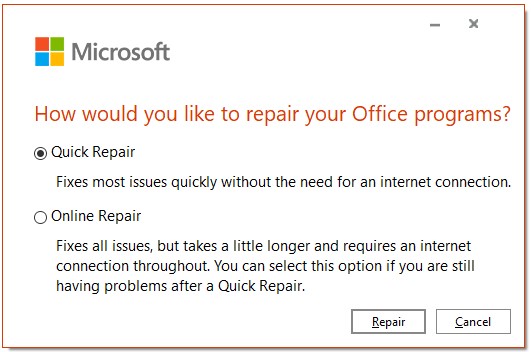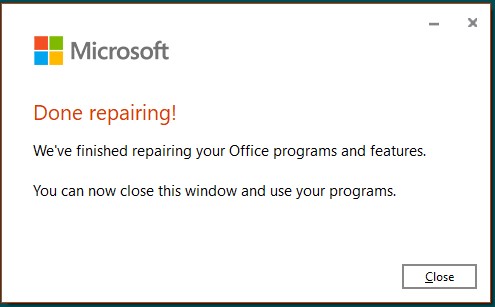| Status | ||||||
|---|---|---|---|---|---|---|
|
Microsoft Office 365
If Outlook, Word, or any other Microsoft Office program isn't working correctly, one of the first solutions you can try is an Office Repair.
Step 1: Click on Start and then
Control Panelsearch for Add or remove programs.
Step 2
: After the Control Panel window opens, click on Uninstall a Program.Step 3
: A list of all installed programs should now appear.
Highlight Microsoft Office 2016Click on Microsoft 356 Apps for enterprise, and click on
ChangeModify.
Step
43: After the dialog box loads, choose the Quick Repair option and click
ContinueRepair. You can also try Online Repair if the quick repair does not resolve the issue.
Step
54: This process may take a few minutes, but after completion, you will be prompted to exit and restart any open Office programs. You may then click Close. You may be prompted to reboot your computer to apply all changes and complete setup.
Opening Outlook in Safe Mode
Before running an Office repair, we can also specifically test Outlook.
Video instructions:
| Widget Connector | ||
|---|---|---|
|