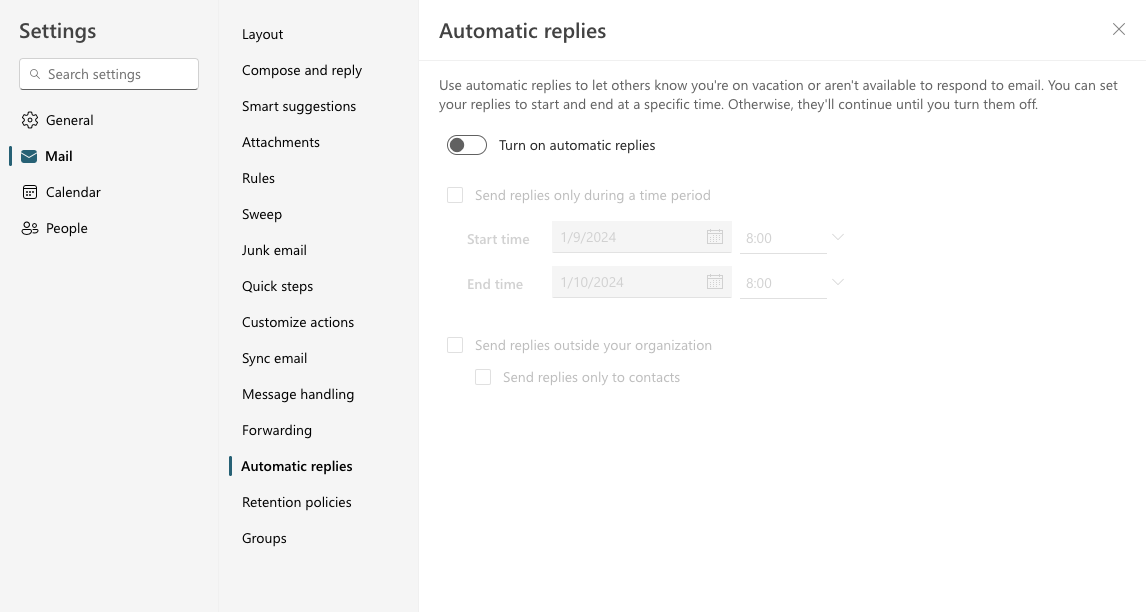...
Open a web browser
Navigate to mymail.mvnu.edu
Log in with the account you want to set up an out of office message for
Click on the gear icon in the top-right of the page.
Near the bottom of the left-hand column click “Automatic replies”
You should have the option to set replies for a specific timeframe and differentiate between internal replies and outside MVNU.
Setting Out of Office automatic replies to a generic or 3rd party account
Log in to Outlook Webmail http://mymail.mvnu.edu/
Click on the icon representing you (your picture or initials) in the top-right hand corner.
Click “Open another mailbox”
Type the name of the other mailbox and it should search.
Select the correct account and click “Open”
Now follow the directions in the above section entitled “Using Outlook WebMail to set “Out of Office” automatic replies” beginning at step 4.